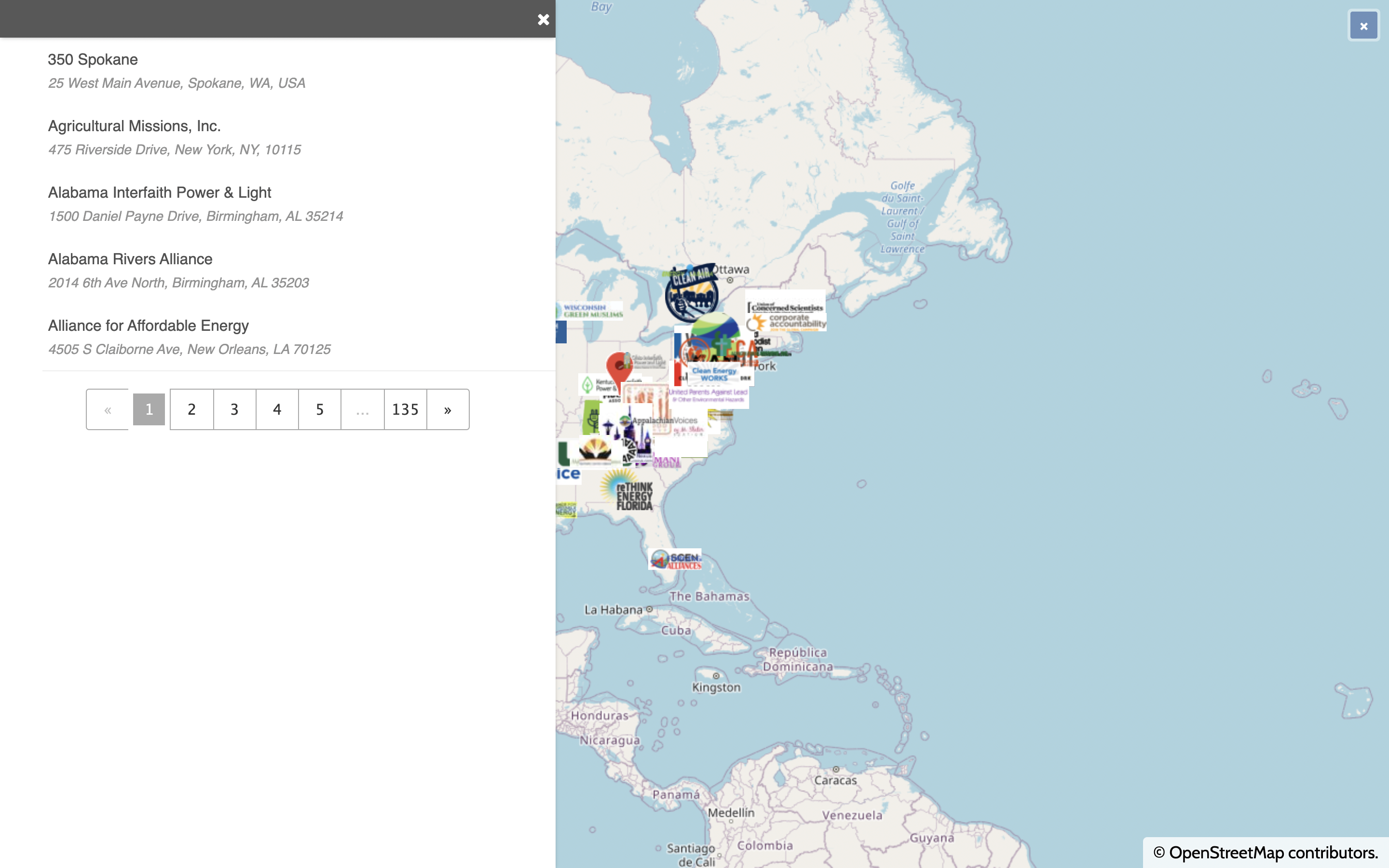Instructions: How-To Guide
There are a plethora of resources available from organizations across the nation. There are three main ways you can search through these resources to find what you need. If you cannot find what you need, feel free to chat in Slack to ask organizations directly:
- Using Map Filters to find resources from specific organizations
- Using the USCAN Asset & Resource Map GoogleDrive to search for resources
- Looking through organizations in alphabetical order
- Enter the Password Protected portion of the site.
- Notice the left side panel shows a list of filters:
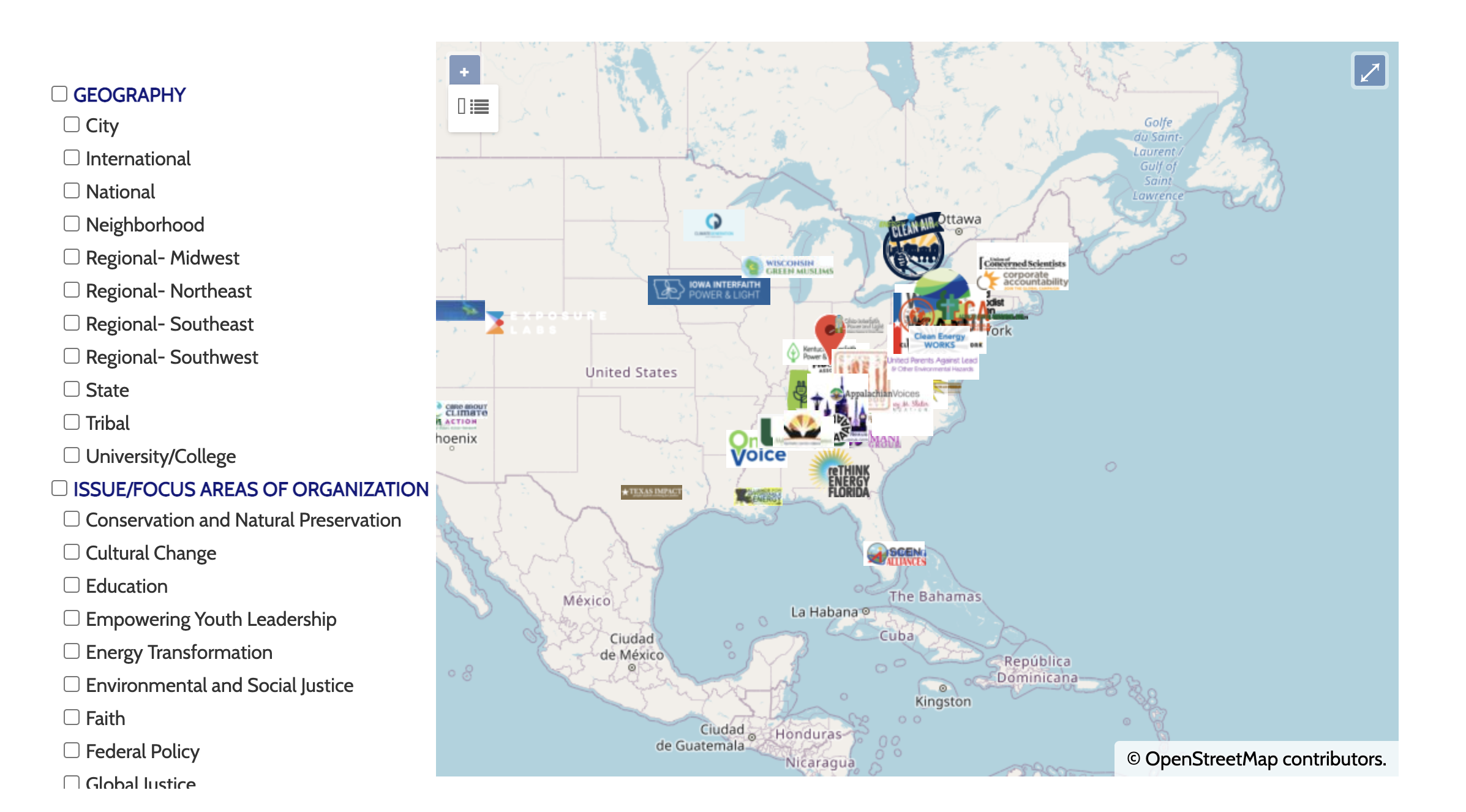
- Click on the desired organization to see the matching information (for this example we will use Care About Climate). The point of contact for the organization will be shown along with their areas of focus and the categories of resources they possess. You can also click on the individual organization’s logos on the map to access this same information.
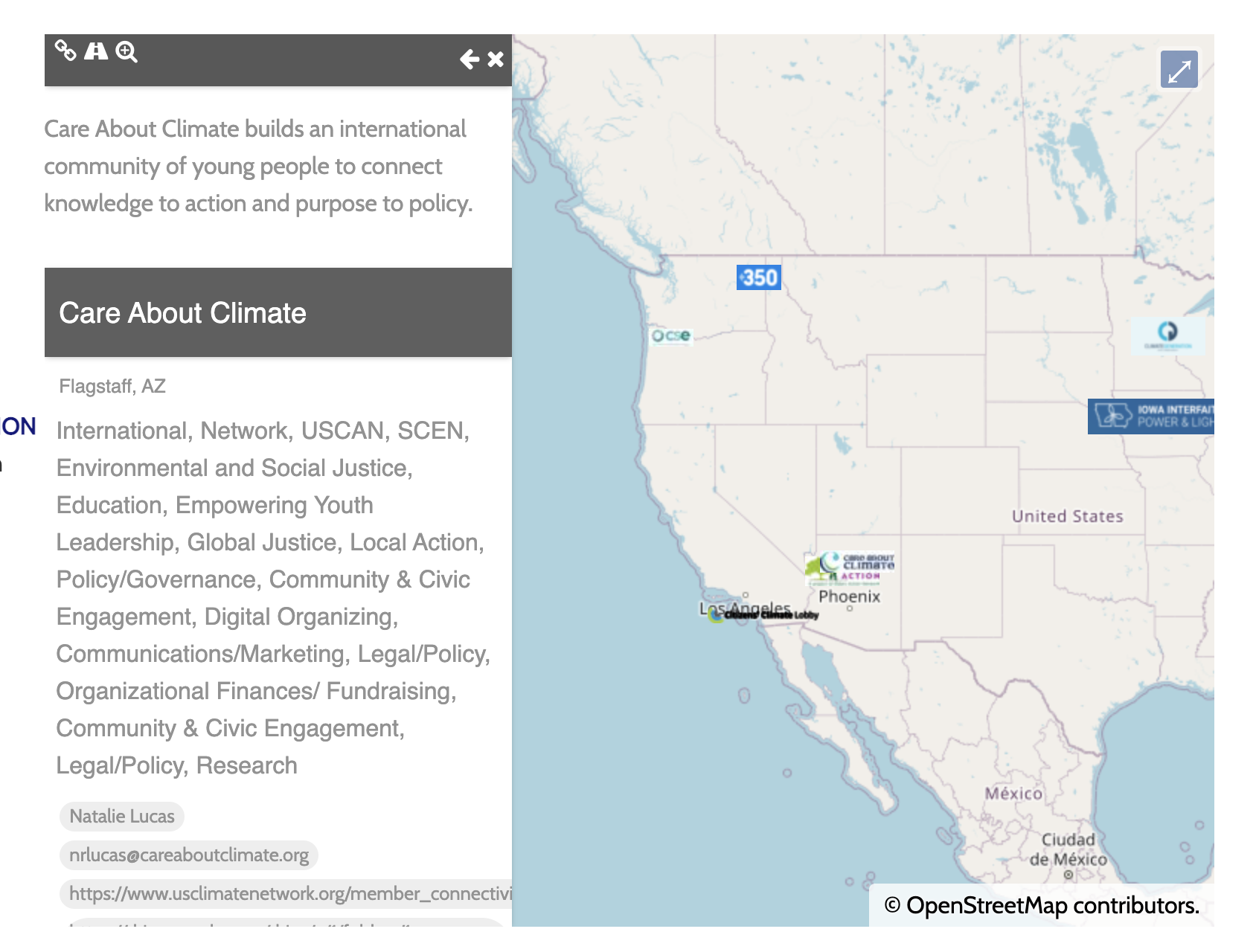
- Use the information box on the left and scroll down until you see ‘Link to Folder with Resources’. Copy the link into a new internet tab.

- Now you are in the organization’s drive and you can see all of the categories of resources they have assets in.
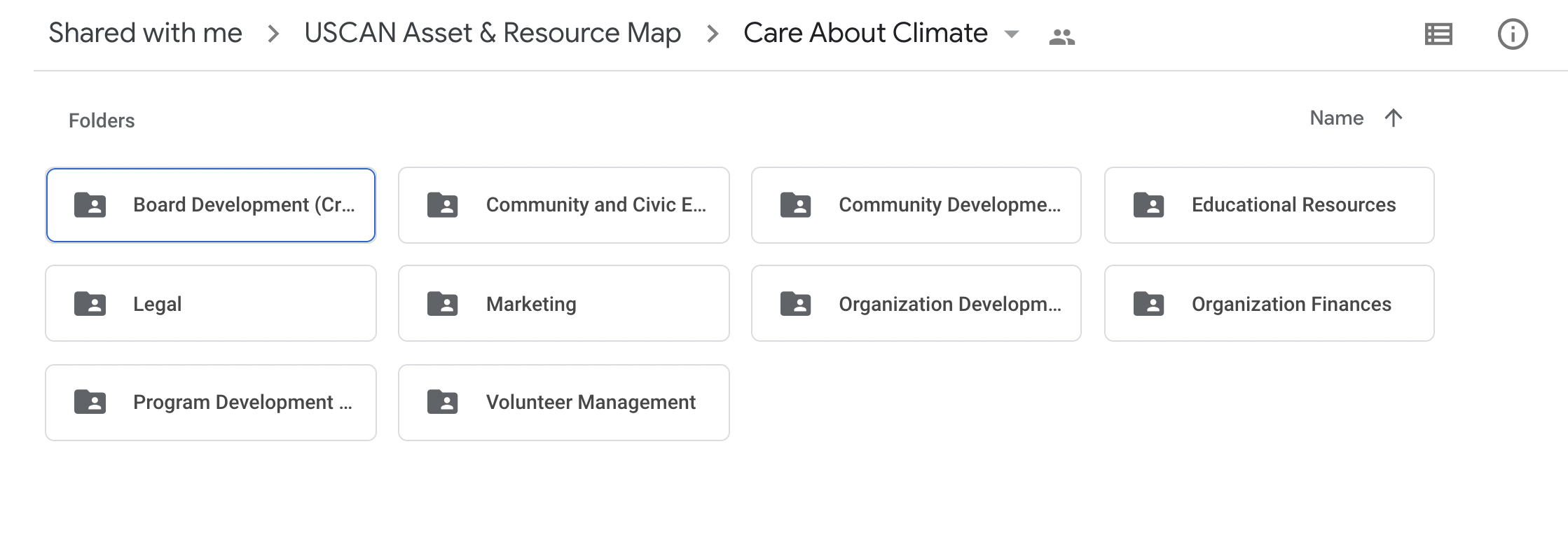
- Explore! For example, click on ‘Marketing’. Notice that there are different types of assets in this folder, including PowerPoints, helpful marketing outlines, articles from the internet, or factsheets. This is the final step to accessing resources from a specific organization through the asset map itself.
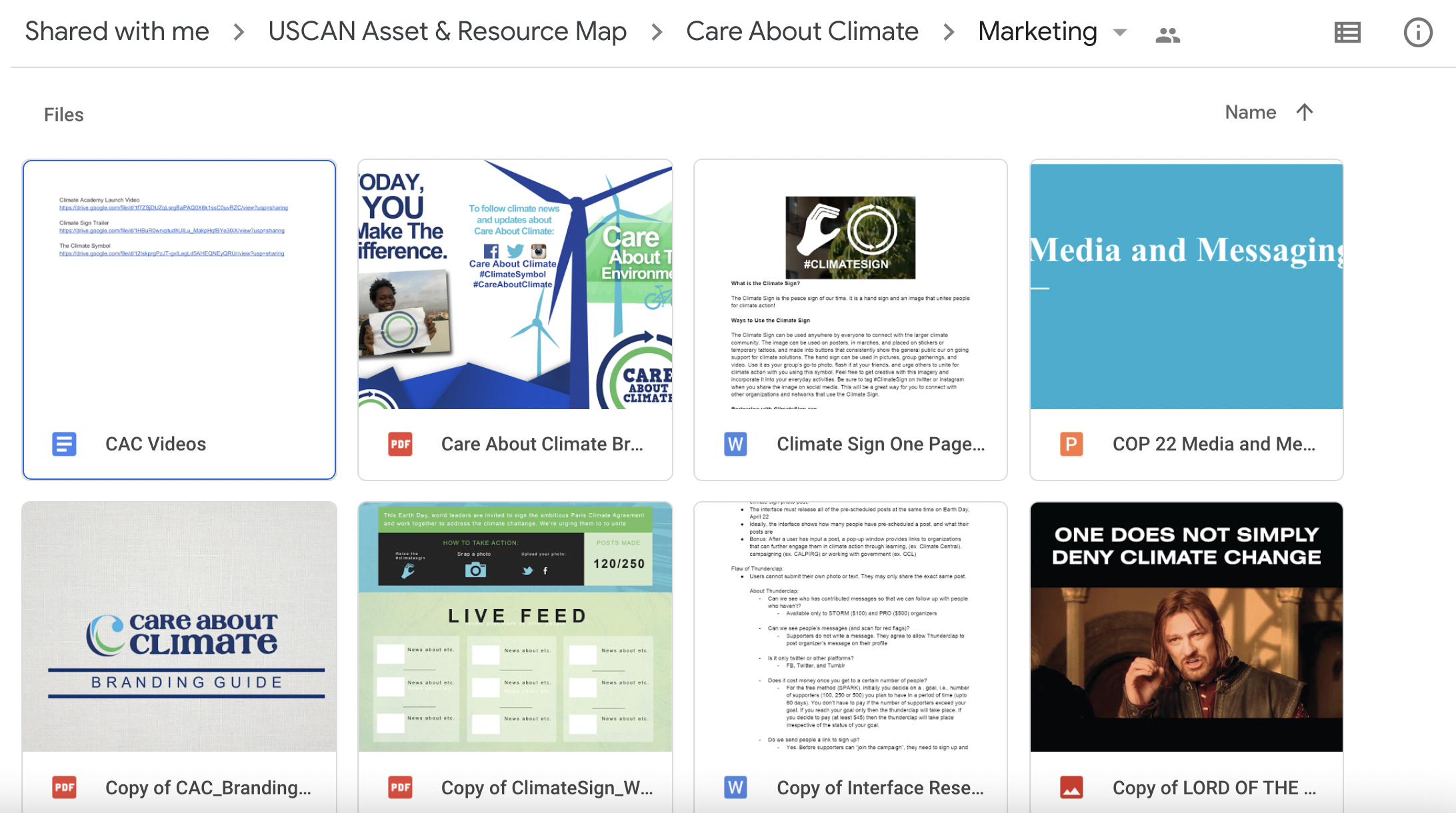
- Use this link to access the USCAN Asset & Resource Map GoogleDrive: http://bit.ly/asset-map-resources-folder (only USCAN orgs will be able to access)
- Notice that all organizations have their own folder. Click on the desired organization to view their individual resources.
- In order to search for a specific resource category, click the down arrow next to the “USCAN Asset & Resource Map” folder on the top breadcrumb (image below). Next, click the ‘Search within USCAN Asset & Resource Map’ dropdown tab.
As a reminder, there are 11 resource categories total including: Community and Civic Engagement, Educational Resources, Community Development, Board Development, Program Development, Organization Development, Organization Finances, Marketing, Leadership Training, Legal, and Volunteer Management.
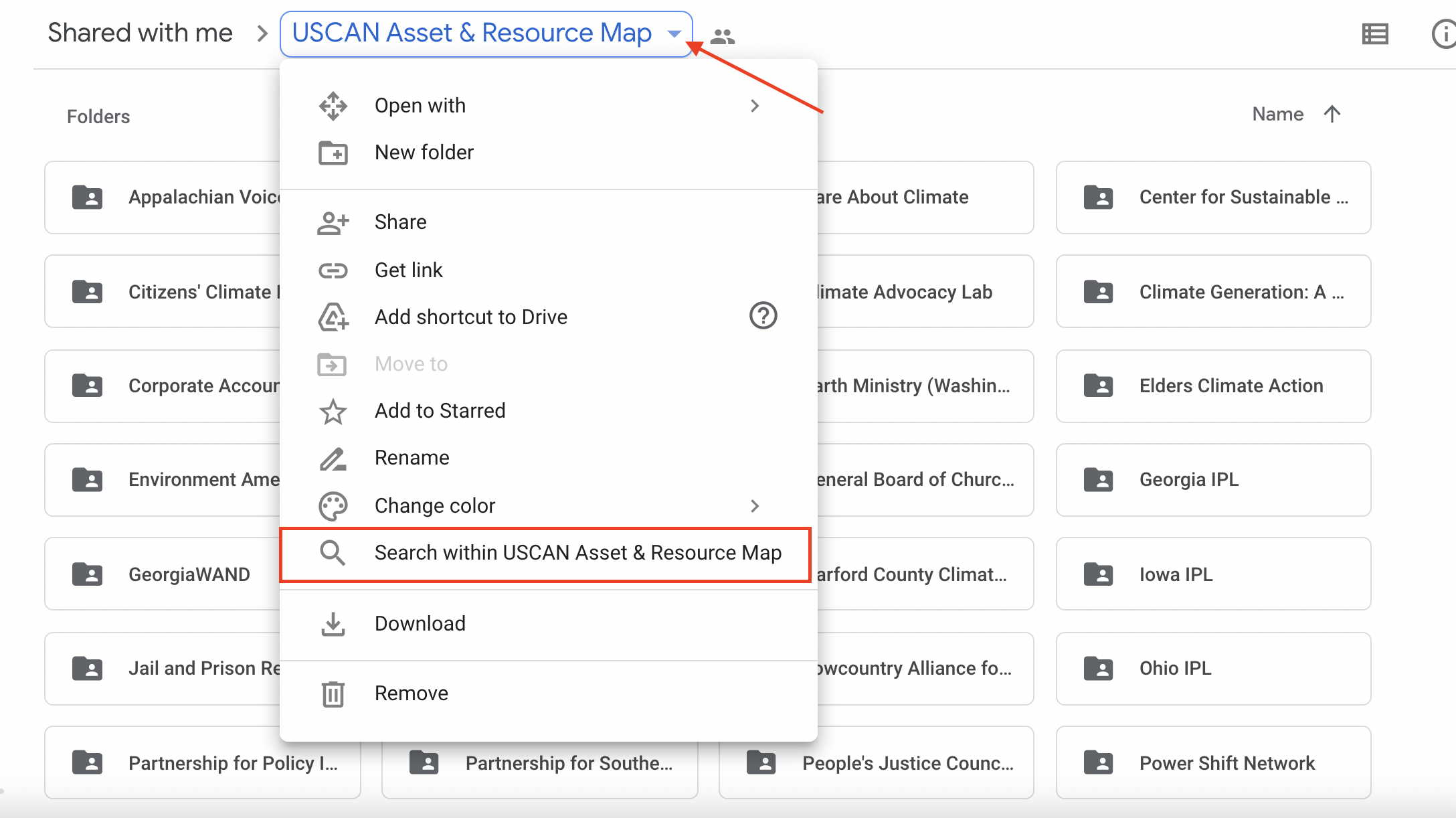
- Next, you can type in the desired resource category and hit enter. This will show you all of the ‘Marketing’ folders that exist on the map as well as the individual resources themselves. That way you can decide to look at the individual resources as a whole from all organizations or you can choose to search folder by folder.
Note: if you’re having a hard time finding a specific resource, make sure to start with only one or two keywords rather than a longer string of descriptors. And if the first keyword doesn’t find what you’re looking for, try out replacing it with other keywords one by one.
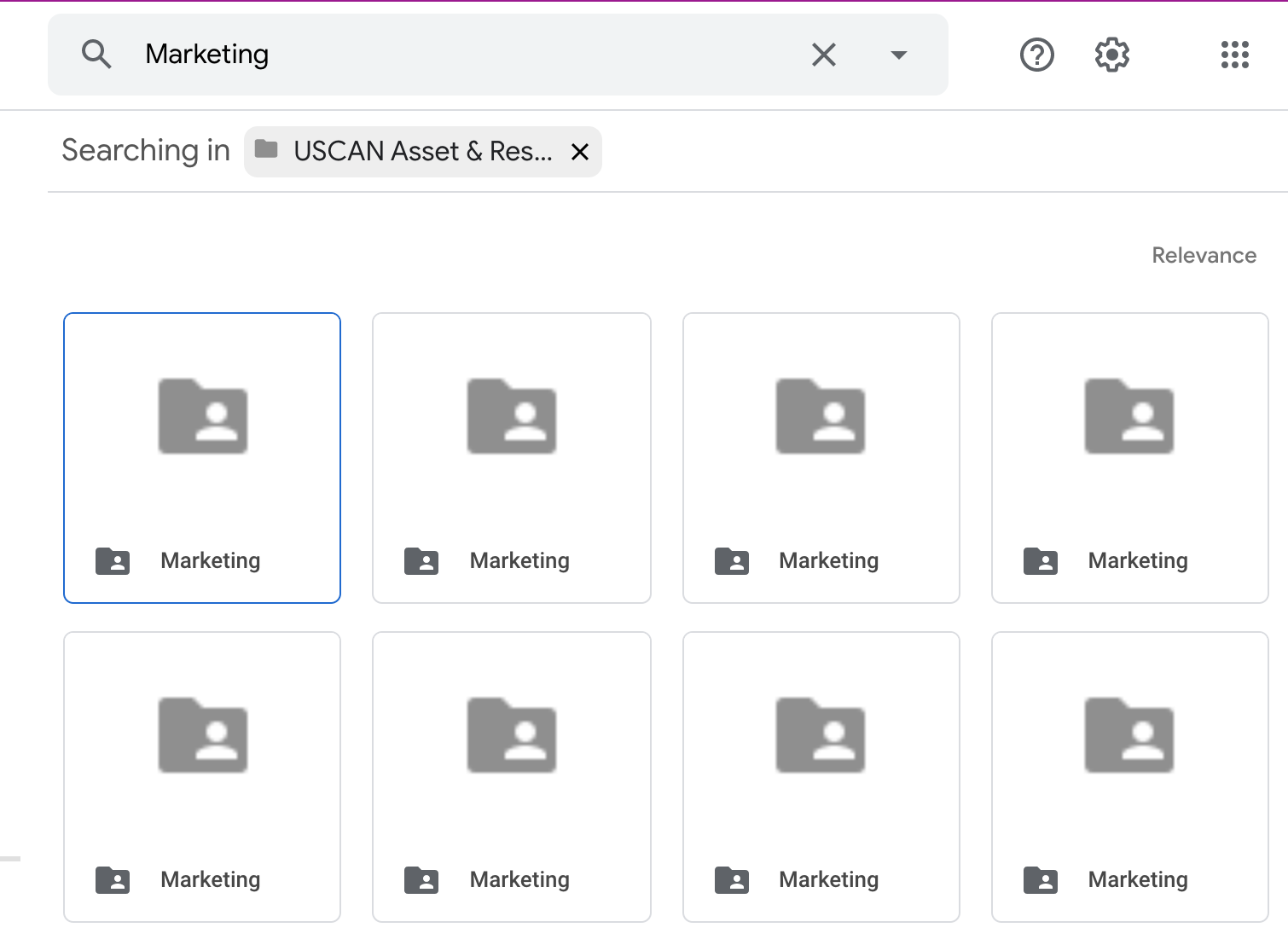
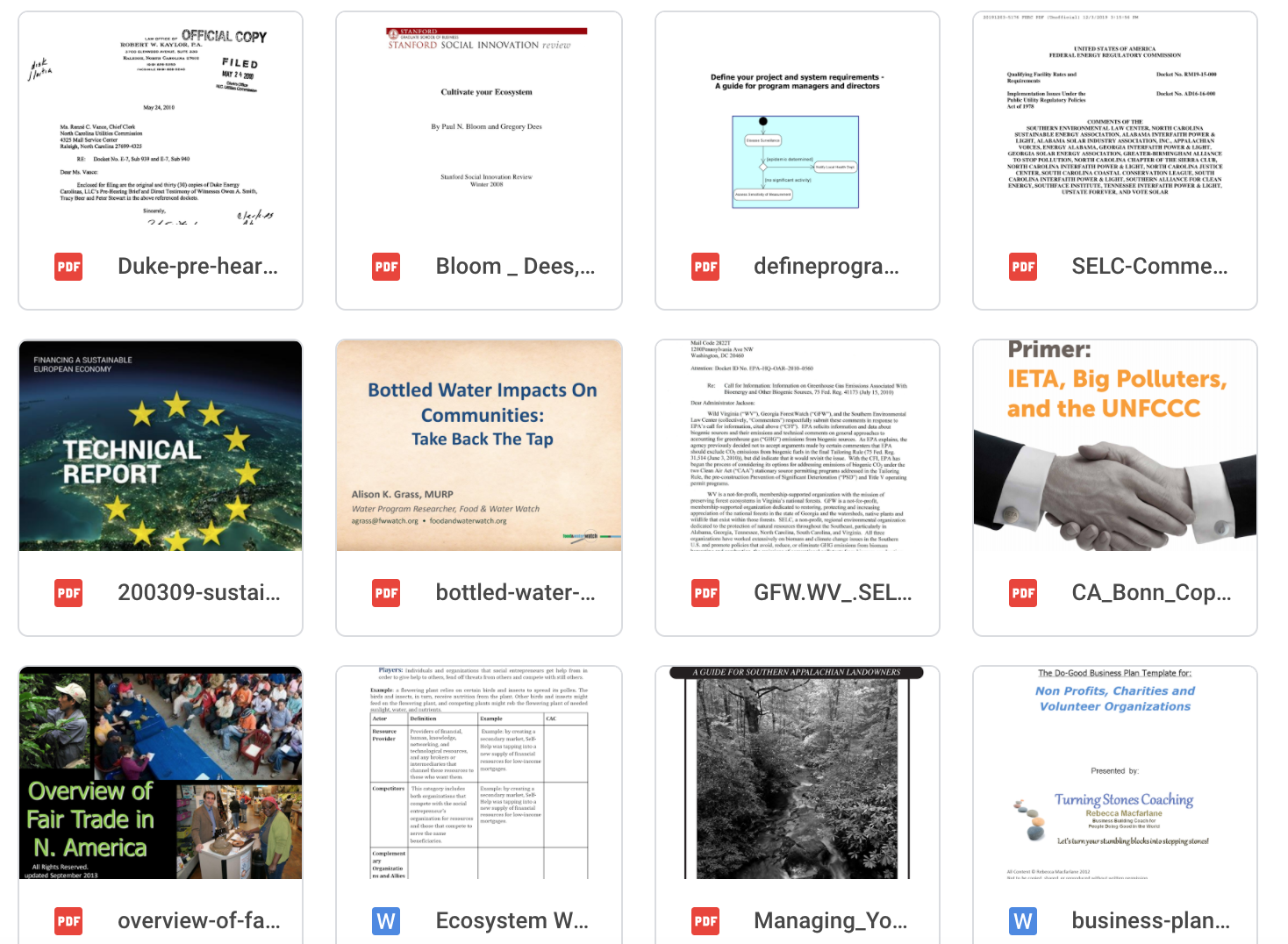
- You may also type in a more defined key search within the ‘Search within USCAN Asset & Resource Map’ tab. For example, you could type ‘social media’ into the search bar to see resources centered around this topic.
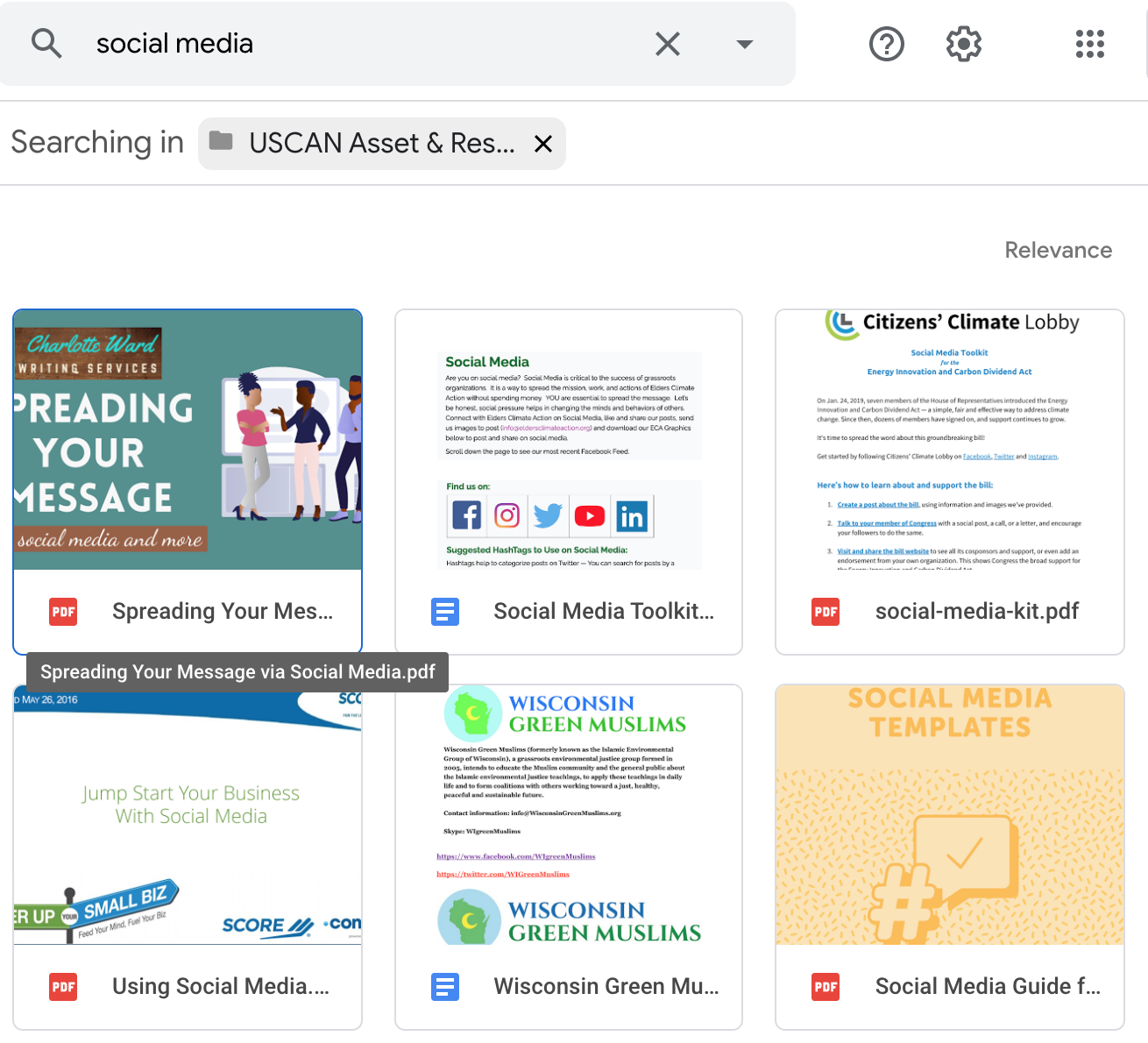
- Expand the map to full size by clicking on the full-screen symbol on the top right-hand side of the map.
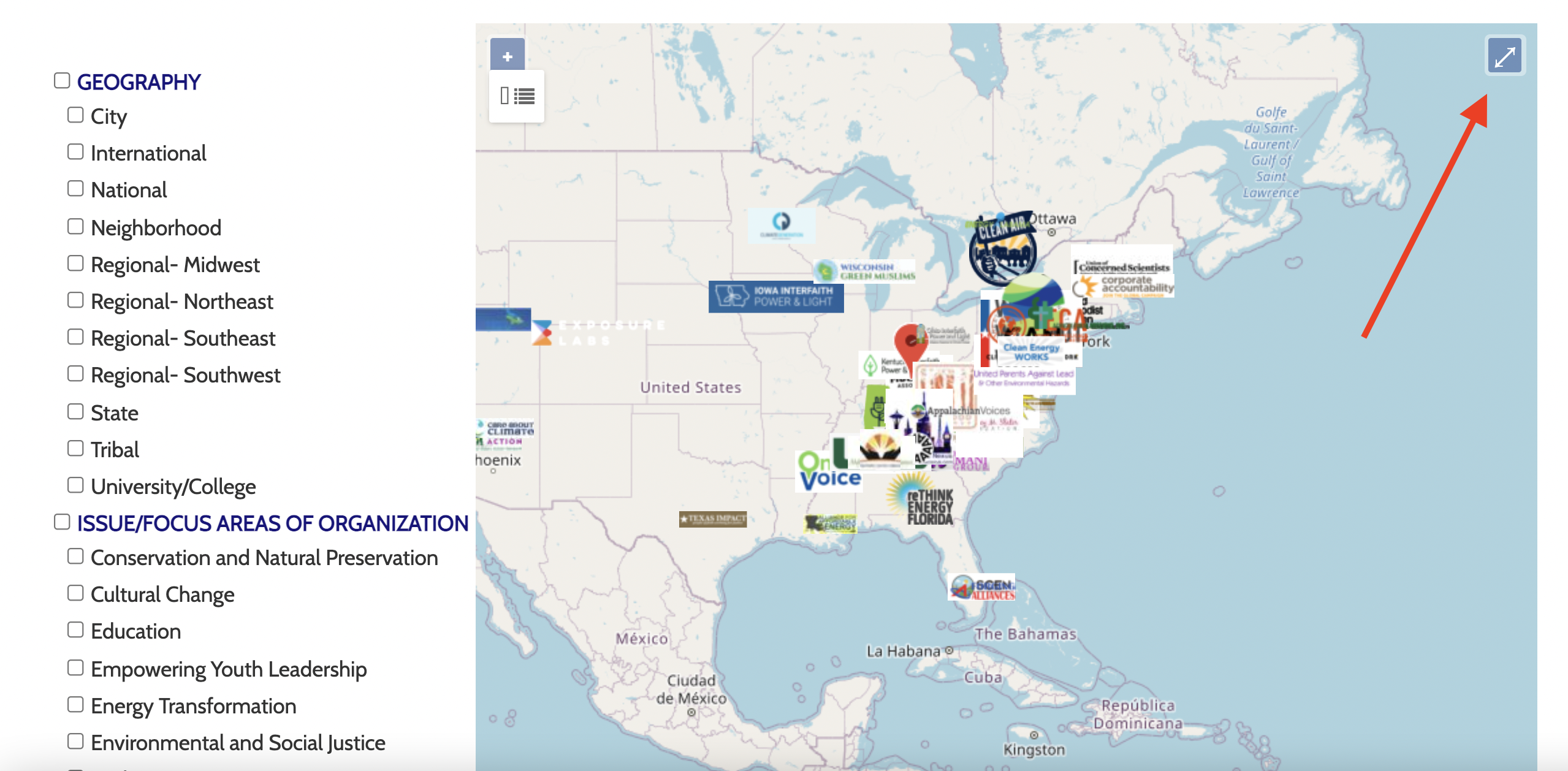
- Click on the list icon on the left-hand side of the map to open up the full list of organizations featured on the map.
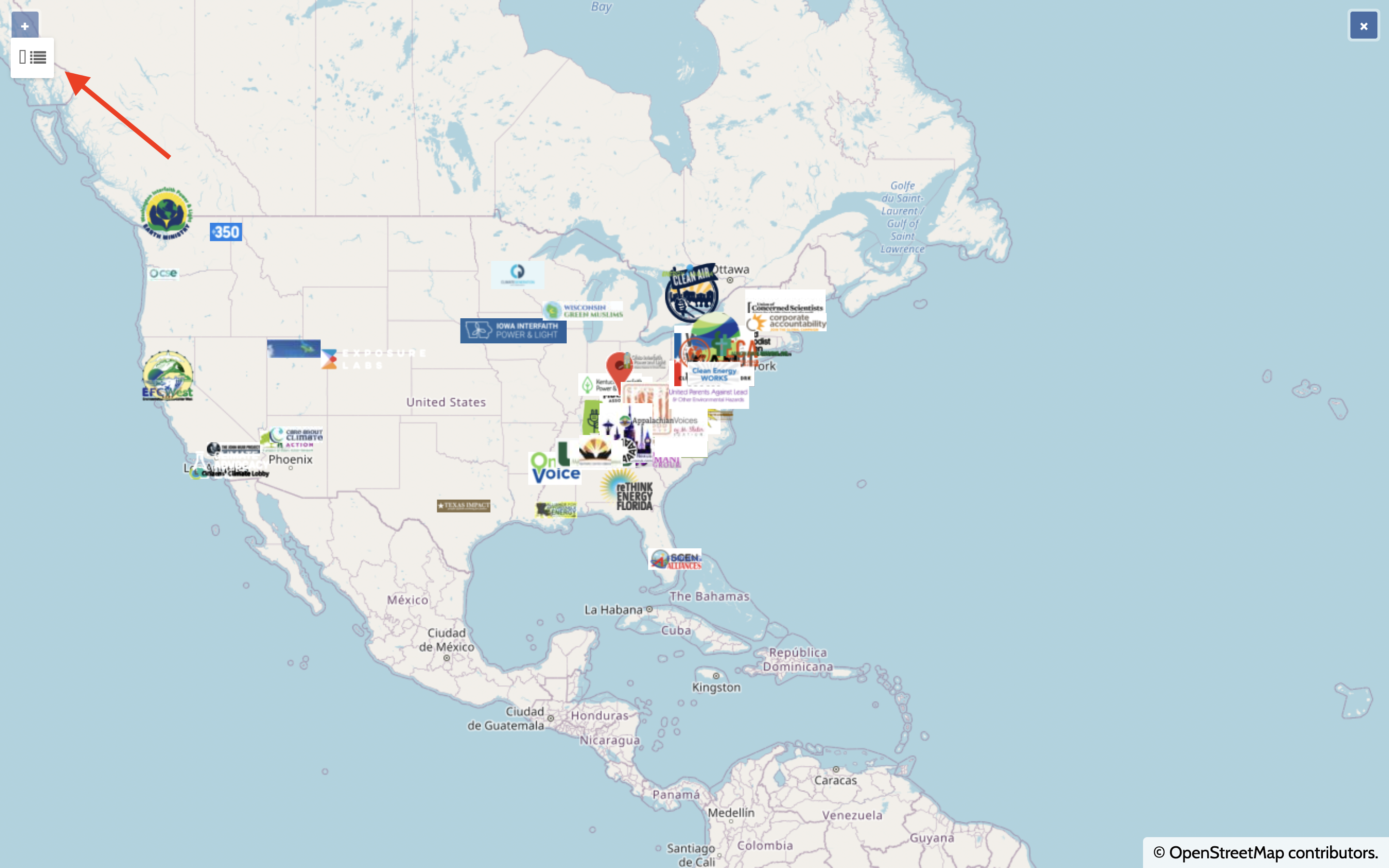
- Use the left and right arrows on the page selector to view all the organizations on the map.